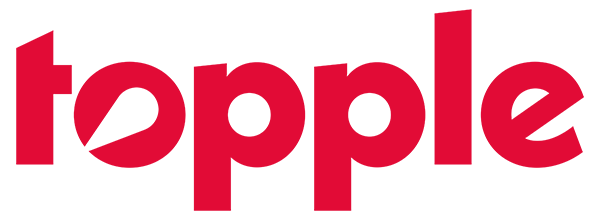Creating an advertising campaign with Topple is designed to be easy.
The campaign creation process is divided into 7 distinct sections, which will be explained in greater detail below.
Step One - Campaign Type
This is the easiest step in the campaign creation process. Here, the user simply selects whether they would like to launch a display or video advertising campaign.
Display advertising campaigns are the most common ad type found across the open web. These are image ads that come in a variety of different dimensions. Topple has selected some of the highest impact, and best performing, display ad sizes for our advertisers. These are the 970×250, 728×90, 300×250, 300×600, and 320×100 (mobile only). Display ads should be provided in JPG, PNG, or GIF file formats and should be less than 150kb in size. Topple charges advertisers on a Dynamic CPM basis, based on actual demand from all other advertisers at the time the advertising impression is served.
Advertisers like display ads for their efficiency, as they tend to cost less than video ads and allow brands to reach more potential customers with every dollar spent.
Video ads are excellent for increasing brand awareness and have high click-through-rates (CTR’s), although they are generally more expensive than standard display ads. Video ads should be provided in MP4 file format and should be at least ten (10) seconds in length. There is no maximum length, provided that the video file size is less than 5 megabytes.
Advertisers like video ads because of their combination of sight and sound, providing a highly engaging experience for the user and an opportunity to inform or entertain the user in a way that display ads are unable to provide. Topple only charges advertisers when there has been a continuous ten (10) second video view.
Step Two - Campaign Information
This is another easy step in the campaign creation process. Here, users simply need to name their campaign, select what file size they would like (for display ad campaigns, only), select the start and end dates of the campaign, and select whether or not they would like to add day-parting.
Campaign End Dates: Users do not have to select an end date if they would like their campaign to run continuously until they decide to pause the campaign on their own.
Day Parting: Day parting allows advertisers to select the specific days of the week, and hours of the day, they would like their campaign to run.
For example, a nationwide pizza chain might want to promote new late night delivery hours and they may only want this campaign to run between 7PM and 2AM.
Step Three - Campaign Targeting
In this step, users select the audience targeting parameters for their campaign such as the country or specific regions and user interests they would like to target.
Companies selling to a nationwide audience often choose to target the entire country with Run-of-Network interest targeting selected so that they can efficiently cast a wide net and then narrow down their targeting based on campaign performance.
By default, Topple’s advertising campaigns are “prospecting” campaigns, as opposed to “retargeting” campaigns, because they actively go out and try to find potential new customers who may have never heard of your company, or visited your website, before.
Retargeting Campaigns: Topple offers retargeting retargeting campaigns that exclusively target users who have previously visited an advertisers website. Please refer to the Retargeting Campaigns section of this support
Device Parting: Device targeting allows advertisers to be very specific about the device types that their users are accessing the internet with, such as iPhones or Android devices.
This might be especially helpful if a company just released a new iOS version of their mobile app and they only want to target users on their iPhones or Mac Operating Systems.
Step Four - Campaign Creative
Here, users upload their advertising creative and are required to name their ads and add the URL they would like to drive users to.
Naming Conventions: It is recommended that advertisers use a naming convention that will help them later identify the campaign. A popular way to format ad names is: “Platform_Brand_Campaign_Format_Size_Variation”
For example, if Ford was running a 300×250 display ad campaign for their Summer Savings promotion they might name their campaign: Topple_Ford_SummerSavings_Display_300x250_01
Macros: Topple follows best practices for advertisers pulling in data into an analytics platform so that they can identify various pieces of click data related to a particular click and/or site visitor. For more information on Macros please visit that section of the support page.
UTM Parameters: It is recommended that advertisers use UTM parameters so that they can track the source, campaign, and medium of their site visitors. Marketers who use Google Analytics may build a Destination URL with UTM parameters using the Google Analytics Dev Tools Campaign URL Builder.
Step Five - Campaign Payment
If you do not yet have a payment method on file you will be prompted to add a credit card here. If you already have a credit card on file but would like to add budget to your account balance you can also do that here.
If a user already has a credit card on file and does not wish to add any funds they can simply click “save” to skip this step.
Step Six - Campaign Goal Auto-Optimization (Optional)
This optional step allows users to let Topple’s campaign goal auto-optimization engine to optimize their campaign towards one of two goals: Increasing brand awareness or increasing site traffic.
Topple’s optimization algorithm helps advertisers achieve their goals by opening up more daily budget when their campaign exceeds industry benchmarks. As a safeguard, an advertisers Maximum Daily Budget will never increase by more than 30% of the previous day.
Advertisers may manually edit their daily budget at any time.
Step Seven - Campaign Budget
This step has five important sub-steps within it that allow users to set various campaign budget parameters, such as:
Total Budget: This optional setting is the maximum total budget for your campaign. Your campaign will not exceed the amount set in this section unless you edit or override it at a later date.
Note: If you have set a campaign with no end-date you may not want to set a Total Budget as it will cause your campaign to be interrupted until the Total Budget is increased.
Maximum Daily Budget: Your campaign will not exceed the amount set in this section on a daily basis. Please note, it is possible for your campaign to exceed this amount by up to 20% on a day-to-day basis if a campaign is serving aggressively.
Campaign Pacing: Advertisers can select to either serve their ads as quickly as possible or to pace their campaign evenly throughout the day.
Maximum CPM: This is the maximum amount an advertiser is willing to bid for their ads. The actual CPM paid may be significantly lower, but it will never exceed this amount.
Note: If the Maximum CPM is set too low advertisers may have difficulty competing against other advertisers and may not hit their daily spend goals.
Frequency Cap: Advertisers may optionally select if they would like to limit the number of times an ad is shown to a particular user within a certain number of minutes or hours.