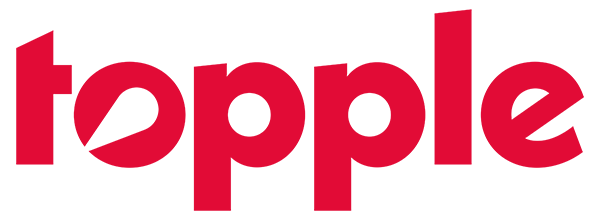Topple’s conversion pixel tracks conversions over a 90 day conversion tracking window. This allows advertisers to track conversions from site visitors who have visited their site from a Topple ad campaign and have come back to the site within 90 days to complete a conversion event.
Conversion tracking pixels can be created by visiting the Conversion Tracking page of their account and selecting the red “New conversion goal” button on the top right corner of the page.
Next, select if you would like to create a “No Value”, “Fixed” value, or “Dynamic” value conversion tag.
No Value Conversion Tag: This tag registers whether or not there was a conversion. No value is assigned to this conversion goal. This is sometimes used if you don’t wish to assign a monetary value to that conversion event.
As an example, if your campaign goal is to get more people to sign up for your company newsletter it may be a good idea to use a “No Value” conversion tag to track the success of that campaign.
Fixed Value Conversion Tag: This tag has an fixed value assigned for every time a conversion tag fires. Of the two value-assigned tags, this is the easiest for advertisers to install as it requires no additional steps from the advertiser aside from installing it on the “thank you” page.
Marketers often prefer to place their Average Order Value (AOV) in this field as that tends to give a good approximation for each new order.
Dynamic Value Conversion Tag: This tag is the most exact of all three conversion tags yet is requires slightly more work on the advertisers end.

Important: Creating the conversion tracking pixel is not the end!
You will need to install the conversion tracking pixel on the page you would like the pixel to fire. Often times, this is the “thank you” page after the conversion event has occurred.
For example, if your website has a “thank you” page after someone has completed your campaign goal–whether that is a purchase, newsletter sign up, or subscription enrollment–you may want to place it on this “thank you” page as only those users who have completed the goal will be exposed to the conversion pixel.

If you have selected a Dynamic Value conversion tag you will notice that there is an additional snippet of code in the tag called “data-value”.
The data value is represented by single brackets containing the phrase “conversion_value”.
You will need to add a parameter within the data-value in order to pass the dynamic monetary value back to Topple so we can accurately register the monetary value of each individual conversion event and calculate revenue, profit, and ROI.